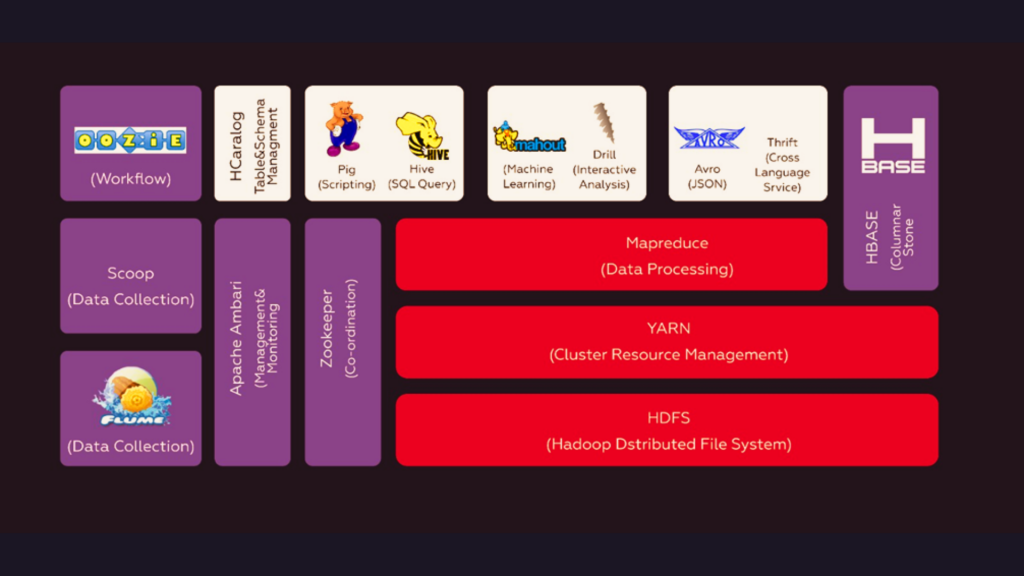Overview of Python Testing
Importance of Testing in Software Development
Testing is a critical component of software development, ensuring that your code is reliable, functional, and bug-free. By systematically identifying and fixing issues, testing helps maintain code quality, reduces the risk of regression, and builds confidence in the software’s performance. Proper testing practices can save time and resources by catching problems early in the development cycle, preventing costly fixes post-deployment.
Brief Introduction to Pytest
Pytest is a robust and mature testing framework for Python, designed to make writing and running tests simple and scalable. With its easy-to-use syntax, rich feature set, and extensive plugin ecosystem, Pytest has become one of the most popular testing tools in the Python community. Whether you’re writing simple unit tests or complex functional tests, Pytest provides the flexibility and power needed to ensure your code works as expected.
Why Choose Pytest?
Advantages Over Other Testing Frameworks
- Simple Syntax: Pytest’s syntax is concise and easy to read, making test cases straightforward to write and understand.
- Flexibility: Pytest supports various types of testing, including unit, functional, and integration tests, all within a single framework.
- Powerful Fixtures: Fixtures in Pytest allow for efficient setup and teardown of test environments, promoting code reuse and modularity.
- Rich Plugin Ecosystem: With a plethora of plugins available, Pytest can be extended to meet almost any testing requirement.
- Automatic Test Discovery: Pytest can automatically discover tests based on standard naming conventions, simplifying test organization and execution.
Popularity and Community Support
Pytest boasts a large and active community, contributing to its continuous improvement and providing a wealth of resources, including tutorials, documentation, and third-party plugins. Its widespread adoption in both open-source and enterprise environments speaks to its reliability and effectiveness. The strong community support ensures that developers can find help and guidance when needed, making Pytest an excellent choice for both beginners and experienced testers.
Getting Started with Pytest
Installation
Installing Pytest is straightforward using pip, the Python package installer. To install Pytest, simply run the following command in your terminal or command prompt:
pip install pytestThis command downloads and installs the latest version of Pytest along with its dependencies. Once installed, you can verify the installation by checking the Pytest version:
pytest --versionBasic Usage
Writing Your First Test
Writing a test in Pytest is easy and intuitive. Let’s start by creating a simple test function in a Python file. Create a new file called test_sample.py and add the following code:
# test_sample.py
def test_addition():
assert 1 + 1 == 2
def test_subtraction():
assert 2 - 1 == 1
In this example, we have two test functions: test_addition and test_subtraction. Each test function uses an assert statement to verify that a condition is true. If the condition is false, Pytest will report the test as failed.
Running Tests Using the Pytest Command
To run your tests, navigate to the directory containing your test file and execute the following command:
pytest
Pytest will automatically discover the test functions in your file and execute them. The output will show the results of each test, indicating whether they passed or failed.
Here is an example of what the output might look like:
============================= test session starts =============================
platform darwin -- Python 3.8.5, pytest-6.2.4, py-1.10.0, pluggy-0.13.1
rootdir: /path/to/your/tests
collected 2 items
test_sample.py .. [100%]
============================== 2 passed in 0.02s ==============================
In this output:
- The
..symbols indicate that both tests passed. - The percentage
[100%]shows the progress of the test run. - The summary
2 passed in 0.02sindicates that both tests passed, and the total time taken to run the tests was 0.02 seconds.
By following these steps, you can quickly get started with writing and running tests using Pytest, helping to ensure your code is reliable and bug-free.
Writing Effective Tests
Test Structure and Naming Conventions
Best Practices for Organizing Tests
Organizing your tests effectively is crucial for maintaining readability and manageability. Here are some best practices:
- Directory Structure:
- Place your tests in a separate directory, commonly named
testsortest, at the root of your project. - Mirror your source code directory structure within the test directory to keep tests organized.
- Place your tests in a separate directory, commonly named
my_project/
├── src/
│ ├── module1.py
│ └── module2.py
└── tests/
├── test_module1.py
└── test_module2.py
- Test Files:
- Each test file should start with
test_to ensure Pytest can discover them automatically. - Group related tests into a single test file for better organization.
- Each test file should start with
- Test Functions:
- Each test function should also start with
test_. - Keep test functions focused on a single behavior or functionality.
- Each test function should also start with
Naming Conventions for Test Files and Test Functions
- Test Files:
- Use descriptive names that clearly indicate what is being tested. For example,
test_user_auth.pyfor testing user authentication.
- Use descriptive names that clearly indicate what is being tested. For example,
- Test Functions:
- Use descriptive names that indicate the expected behavior or the specific aspect being tested.
- For example,
test_user_login_successful()for a successful login test andtest_user_login_invalid_credentials()for testing login with invalid credentials.
Assertions in Pytest
Using Assert Statements
The assert statement is the foundation of Pytest’s testing capability. It verifies that a given condition is true. If the condition is false, the test fails.
def test_addition():
assert 1 + 1 == 2Common Assert Methods
Pytest enhances the standard assert statement with informative failure messages. Here are some common assert methods:
- Equality:
def test_equality():
assert 1 == 12. Inequality:
def test_inequality():
assert 1 != 23. Membership:
def test_membership():
assert 3 in [1, 2, 3]4. Exceptions:
import pytest
def test_raises_exception():
with pytest.raises(ZeroDivisionError):
1 / 0Parametrizing Tests
How to Run the Same Test with Different Inputs
Parametrizing tests allows you to run the same test function with different input values, improving test coverage and reducing redundancy.
Example of Parameterized Tests
Using @pytest.mark.parametrize, you can define multiple sets of inputs and expected outputs for a single test function.
import pytest
@pytest.mark.parametrize("input,expected", [
(1 + 2, 3),
(2 * 2, 4),
(3 - 1, 2),
])
def test_math_operations(input, expected):
assert input == expectedIn this example:
- The
@pytest.mark.parametrizedecorator specifies the parameters for the test function. - The
inputandexpectedvalues are tuples that define the test cases. - The
test_math_operationsfunction runs once for each set of parameters.
This approach ensures your tests are comprehensive and cover various scenarios with minimal code duplication.
Advanced Pytest Features
Fixtures
Introduction to Fixtures
Fixtures are a powerful feature in Pytest that allow you to set up and tear down resources needed by your tests. They can be used to create test data, initialize databases, or configure environments. Fixtures help in maintaining clean and maintainable test code by encapsulating setup and teardown logic.
Creating and Using Fixtures
Fixtures are defined using the @pytest.fixture decorator. Here’s an example of a simple fixture:
import pytest
@pytest.fixture
def sample_data():
return {"name": "Alice", "age": 30}
def test_sample_data(sample_data):
assert sample_data["name"] == "Alice"
assert sample_data["age"] == 30In this example, sample_data is a fixture that returns a dictionary. The test_sample_data function uses this fixture as an argument. Pytest automatically injects the fixture into the test function.
Scope of Fixtures
Fixtures can have different scopes, determining how often the fixture is invoked. The available scopes are function, class, module, and session.
- Function Scope:
- The default scope. The fixture is executed for each test function.
@pytest.fixture(scope="function")
def sample_data():
return {"name": "Alice", "age": 30}
2. Class Scope:
The fixture is executed once per class.
@pytest.fixture(scope="class")
def sample_data():
return {"name": "Alice", "age": 30}
3. Module Scope:
The fixture is executed once per module.
@pytest.fixture(scope="module")
def sample_data():
return {"name": "Alice", "age": 30}
4. Session Scope:
The fixture is executed once per test session.
@pytest.fixture(scope="session")
def sample_data():
return {"name": "Alice", "age": 30}
Markers and Custom Markers
Using Markers to Categorize Tests
Markers allow you to categorize and select tests for execution. Pytest comes with several built-in markers, and you can create your own custom markers.
import pytest
@pytest.mark.slow
def test_slow_function():
import time
time.sleep(5)
assert True
@pytest.mark.fast
def test_fast_function():
assert True
To run only the tests marked as slow:
pytest -m slow
Creating Custom Markers
You can create custom markers to better organize your tests. To register custom markers, add them to the pytest.ini file:
[pytest]
markers =
slow: marks tests as slow (deselect with '-m "not slow"')
fast: marks tests as fast
Plugins
Introduction to Pytest Plugins
Pytest’s functionality can be extended using plugins. Plugins can add new features, integrate with other tools, and modify the behavior of Pytest. There are many plugins available for various purposes, such as test reporting, code coverage, and more.
How to Install and Use Plugins
You can install Pytest plugins using pip. For example, to install the pytest-cov plugin for code coverage:
pip install pytest-covTo use the plugin, you can include its options when running Pytest:
pytest --cov=my_projectPopular Plugins for Enhancing Pytest Functionality
- pytest-cov:
- Provides code coverage reports.
- Installation:
pip install pytest-cov - Usage:
pytest --cov=my_project
- pytest-xdist:
- Distributes test execution across multiple CPUs to speed up test runs.
- Installation:
pip install pytest-xdist - Usage:
pytest -n auto
- pytest-mock:
- Provides a mock object library for Pytest.
- Installation:
pip install pytest-mock - Usage:
def test_mocking(mocker):
mock = mocker.patch('my_module.my_function')
mock.return_value = "mocked!"
assert my_module.my_function() == "mocked!"4. pytest-html:
- Generates HTML reports for test results.
- Installation:
pip install pytest-html - Usage:
pytest --html=report.html
5. pytest-django:
- Provides tools for testing Django applications.
- Installation:
pip install pytest-django - Usage:
pytest
By leveraging these advanced features, you can make your tests more powerful, maintainable, and efficient.
Test Configuration and Organization
Configuration Files
Pytest allows you to configure various settings using configuration files. You can use pytest.ini, setup.cfg, or pyproject.toml to set default options, define markers, and configure plugins. Here’s how to use each of these files:
Using pytest.ini
pytest.ini is a straightforward configuration file for Pytest. Here’s an example of what it might contain:
[pytest]
addopts = --maxfail=2 --disable-warnings
markers =
slow: marks tests as slow (deselect with '-m "not slow"')
fast: marks tests as fast
testpaths = testsIn this configuration:
addoptsspecifies additional command-line options.markersregisters custom markers.testpathssets the default directory for test discovery.
Using setup.cfg
setup.cfg is primarily used for packaging, but it can also include Pytest configuration:
[tool:pytest]
addopts = --maxfail=2 --disable-warnings
markers =
slow: marks tests as slow (deselect with '-m "not slow"')
fast: marks tests as fast
testpaths = testsUsing pyproject.toml
pyproject.toml is a newer configuration file format introduced by PEP 518. It can include Pytest settings under the [tool.pytest.ini_options] section:
[tool.pytest.ini_options]
addopts = "--maxfail=2 --disable-warnings"
markers = [
"slow: marks tests as slow (deselect with '-m \"not slow\"')",
"fast: marks tests as fast",
]
testpaths = ["tests"]These configuration files help maintain consistency across different environments and make it easier to manage test settings.
Organizing Test Suites
Grouping Tests into Suites
To manage a large number of tests, it’s beneficial to group them into test suites. This can be done by creating separate files and directories for different categories of tests. For example:
tests/
├── unit/
│ ├── test_module1.py
│ ├── test_module2.py
├── integration/
│ ├── test_integration1.py
│ ├── test_integration2.py
In this structure:
unit/contains unit tests.integration/contains integration tests.
Grouping tests into suites helps in running specific types of tests and maintaining organization.
Running Specific Test Suites
Pytest provides several ways to run specific test suites:
- By Directory:
- Run all tests in the
unitdirectory:
- Run all tests in the
pytest tests/unit2. By Marker:
Run tests marked as slow:
pytest -m slow3. By Test Class or Function:
Run a specific test class or function within a file:
pytest tests/unit/test_module1.py::TestClass
pytest tests/unit/test_module1.py::TestClass::test_function4. Using Keywords:
Run tests matching a keyword expression:
pytest -k "keyword_expression"For example, to run tests that have “login” in their name:
pytest -k "login"By organizing tests into suites and using Pytest’s powerful filtering options, you can efficiently manage and run the tests that are most relevant to your current development tasks.
Debugging and Reporting
Debugging Failing Tests
Using Pytest’s Built-in Debugging Features
Pytest provides several built-in features to help debug failing tests:
- Verbose Output:
- Use the
-vor--verboseoption to get more detailed output.
- Use the
pytest -v2. Show Local Variables:
Use the --showlocals option to display local variables in the traceback of failing tests.
pytest --showlocals3. Capture No Output:
Use the -s option to disable output capturing, allowing you to see print statements and logging output.
pytest -sIntegrating with Debuggers Like pdb
For more advanced debugging, you can integrate Pytest with Python’s built-in debugger, pdb:
- Using
--pdb:- The
--pdboption drops you into thepdbdebugger on test failure.
- The
pytest --pdb2. Using pdb.set_trace():
You can manually set breakpoints in your code using pdb.set_trace().
import pdb
def test_function():
pdb.set_trace() # Execution will pause here
assert some_function() == expected_value3. Using pdb Post-mortem:
To start the debugger after a failure, you can use the --pdb option with --maxfail=1 to stop after the first failure.
pytest --maxfail=1 --pdbGenerating Test Reports
Different Types of Reports (Text, XML, HTML)
Pytest supports generating various types of reports to help analyze test results:
- Text Reports:
- The default output is a text report shown in the terminal.
- JUnit XML Reports:
- Generate XML reports compatible with CI tools.
pytest --junitxml=report.xml3. HTML Reports:
Generate HTML reports for a more detailed and visually appealing presentation.
Install the pytest-html plugin:
pip install pytest-htmlGenerate the HTML report:
pytest --html=report.htmlTools for Generating and Viewing Reports
Several tools can enhance the reporting capabilities of Pytest:
- pytest-html:
- Provides detailed HTML reports, including information about each test, its duration, and any failures.
- Example usage:
pytest --html=report.html2. pytest-cov:
Generates coverage reports to show how much of your code is being tested.
Install the pytest-cov plugin
pip install pytest-covGenerate the coverage report:
pytest --cov=my_project3. Allure Pytest:
Integrates with Allure to provide comprehensive test reports with rich visual representations.
Install the allure-pytest plugin:
pip install allure-pytestGenerate the Allure report:
pytest --alluredir=allure-resultsServe the report:
allure serve allure-resultsBy using these debugging and reporting features, you can effectively identify, diagnose, and communicate issues in your tests, ensuring higher quality and more reliable code.
Continuous Integration (CI) with Pytest
Integrating Pytest with CI Tools
Integrating Pytest with Continuous Integration (CI) tools ensures that your tests are automatically executed whenever code changes are made, helping to catch issues early. Here’s how to set up Pytest in some popular CI/CD pipelines:
GitHub Actions
- Create Workflow File:
- Create a
.github/workflows/ci.ymlfile in your repository.
- Create a
name: CI
on: [push, pull_request]
jobs:
test:
runs-on: ubuntu-latest
steps:
- uses: actions/checkout@v2
- name: Set up Python
uses: actions/setup-python@v2
with:
python-version: '3.8'
- name: Install dependencies
run: |
python -m pip install --upgrade pip
pip install pytest
- name: Run tests
run: |
pytestJenkins
- Install Pytest in Jenkins:
- Make sure you have Python and Pytest installed on your Jenkins server.
- Create Jenkins Pipeline:
- In Jenkins, create a new pipeline job and configure the pipeline script:
pipeline {
agent any
stages {
stage('Checkout') {
steps {
git 'https://github.com/your-repo/your-project.git'
}
}
stage('Install Dependencies') {
steps {
sh 'pip install pytest'
}
}
stage('Run Tests') {
steps {
sh 'pytest'
}
}
}
}Travis CI
- Create
.travis.ymlFile:- Add a
.travis.ymlfile to the root of your repository.
- Add a
language: python
python:
- "3.8"
install:
- pip install pytest
script:
- pytestAutomating Test Execution
Automating test runs on code commits and pull requests ensures continuous feedback on code quality. Here’s how to set this up:
GitHub Actions
- The workflow defined above (
.github/workflows/ci.yml) automatically triggers onpushandpull_requestevents. This setup ensures that tests are run on every commit and pull request.
Jenkins
- In the Jenkins pipeline, you can configure the job to trigger on Git commits and pull requests by setting up a webhook in your Git repository.
- Go to your GitHub repository settings.
- Navigate to Webhooks and add a new webhook.
- Set the Payload URL to your Jenkins server URL (e.g.,
http://your-jenkins-server/github-webhook/). - Set Content type to
application/json. - Select Let me select individual events and check the Push and Pull request events.
- Save the webhook.
Travis CI
- The
.travis.ymlfile configured above will automatically trigger Travis CI to run tests on every commit and pull request, provided that Travis CI is enabled for your repository. You can enable Travis CI by logging into Travis CI with your GitHub account and enabling the specific repository.
By integrating Pytest with CI tools and automating test execution, you ensure that your codebase is continuously tested, which helps in maintaining high code quality and catching issues early in the development process.
Best Practices and Tips
Writing Readable and Maintainable Tests
Tips for Clean and Maintainable Test Code
- Use Descriptive Names:
- Name your test functions and test cases descriptively to clearly convey their purpose.
def test_user_login_with_valid_credentials():
# Test code here2. Follow the AAA Pattern:
Structure your tests with Arrange, Act, Assert to improve readability.
def test_addition():
# Arrange
a = 1
b = 2
# Act
result = a + b
# Assert
assert result == 33. Keep Tests Small and Focused:
Each test should focus on a single behavior or aspect. Avoid testing multiple functionalities in a single test.
def test_user_creation():
user = create_user("testuser", "password")
assert user.username == "testuser"
assert user.password == "password"4. Use Fixtures for Setup and Teardown:
Use Pytest fixtures to manage setup and teardown code. This reduces duplication and keeps tests clean.
@pytest.fixture
def sample_user():
return create_user("testuser", "password")
def test_user_login(sample_user):
assert login(sample_user.username, sample_user.password) == True5. Avoid Hard-Coding Values:
Use constants or fixtures to manage values used in tests. This makes it easier to update values and reduces the risk of errors.
USERNAME = "testuser"
PASSWORD = "password"
def test_user_creation():
user = create_user(USERNAME, PASSWORD)
assert user.username == USERNAME
assert user.password == PASSWORDPerformance Considerations
Optimizing Test Performance
- Minimize External Dependencies:
- Avoid using external resources (e.g., databases, network calls) unless necessary. Use mocking to simulate these dependencies.
from unittest.mock import patch
@patch('module.database_call')
def test_function(mock_db_call):
mock_db_call.return_value = "mocked response"
assert some_function() == "expected result"2. Use Parallel Testing:
Use the pytest-xdist plugin to run tests in parallel and reduce overall test execution time.
pip install pytest-xdist
pytest -n auto3. Cache Expensive Setup:
Use fixture scope to cache expensive setup operations and reuse them across tests.
@pytest.fixture(scope='module')
def expensive_setup():
# Perform expensive setup
return setup_result4. Avoid Unnecessary Test Duplication:
Ensure that each test is necessary and avoid duplicating tests that cover the same behavior.
5. Optimize Test Data:
Use minimal and efficient test data that adequately covers test cases without excessive complexity.
Dealing with Flaky Tests
Flaky tests are tests that sometimes pass and sometimes fail without any changes to the code. Here are some strategies to handle them:
For known flaky tests, you can use the pytest-rerunfailures plugin to automatically retry failing tests.
- Identify and Isolate:
Identify flaky tests and isolate them. Investigate the causes of flakiness, such as timing issues, dependencies on external systems, or randomness.
2. Use Retries:
For known flaky tests, you can use the pytest-rerunfailures plugin to automatically retry failing tests.
pip install pytest-rerunfailures
pytest --reruns 3 --reruns-delay 53. Increase Robustness:
Make tests more robust by handling potential sources of flakiness. For example, use timeouts, mock external dependencies, and avoid reliance on order of execution.
4. Fix Root Causes:
Address the root causes of flakiness. This might involve refactoring code, improving isolation of tests, or stabilizing test environments.
5. Document Flaky Tests:
Document known flaky tests and their issues. This helps in tracking and prioritizing efforts to fix them.
By following these best practices and tips, you can ensure that your tests are readable, maintainable, and performant, while effectively dealing with challenges such as flaky tests.
By following these best practices and tips, you can ensure that your tests are readable, maintainable, and performant, while effectively dealing with challenges such as flaky tests.
Conclusion
Summary of Key Points
In this article, we’ve explored the essential aspects of using Pytest for Python testing, including:
- Why Pytest is Effective for Python Testing:
- Ease of Use: Pytest’s simple syntax and rich feature set make it accessible for both beginners and experienced testers.
- Comprehensive Testing: Pytest supports a wide range of testing needs, from unit and functional tests to integration and end-to-end tests.
- Advanced Features: Pytest offers powerful features like fixtures, markers, and plugins that enhance the testing process and help manage complex testing scenarios.
- Integration with CI Tools: Pytest integrates seamlessly with popular CI/CD tools like GitHub Actions, Jenkins, and Travis CI, enabling automated and continuous testing.
- Best Practices:
- Readable and Maintainable Tests: Writing clear, focused, and well-structured tests improves readability and maintainability.
- Performance Considerations: Optimizing test performance and managing flaky tests ensures efficient and reliable test execution.
- Debugging and Reporting:
- Effective Debugging: Using Pytest’s built-in debugging features and integrating with debuggers like
pdbhelps in diagnosing and fixing test failures. - Comprehensive Reporting: Generating various types of test reports (text, XML, HTML) provides valuable insights into test results and coverage.
- Effective Debugging: Using Pytest’s built-in debugging features and integrating with debuggers like
- Configuration and Organization:
- Configuring Pytest: Using configuration files like
pytest.ini,setup.cfg, andpyproject.tomlhelps in managing test settings consistently across environments. - Organizing Test Suites: Grouping tests into suites and running specific suites improves test organization and execution efficiency.
- Configuring Pytest: Using configuration files like
By leveraging Pytest’s features and following best practices, you can enhance your testing strategy, ensure higher code quality, and streamline your development workflow. Pytest’s flexibility and powerful capabilities make it a valuable tool for any Python developer looking to improve their testing processes.